Student employees are required to record their hours using the paperless payroll online timesheet system, Web Time Entry. This requirement applies to all hourly student employees.
A separate timesheet must be completed each pay period for each job. Students need to enter the actual hours worked and include any required unpaid break(s) that must be taken. Your hours need to be entered on your timesheet reflecting the actual time that you worked. Do not enter hours that were missed on another pay period.
When entering your time worked on your timesheet please make sure to round according to the example below.
Each timesheet is completed by the student, submitted for approval and approved online by the supervisor.
Students will fill out their timesheets using the paperless payroll system through Self-Serve. Student timesheets are available on Self-Serve, using the network login information. Students will log into Self-Serve, click on the “Employee” tab and select the position and pay period for which they are entering hours.
At the end of each pay period, students will submit their timesheets for approval by clicking the designated button on the timesheet. At that time it is up to the supervisor to finish the timesheet process. Timesheets must be approved in order for the student to be paid on time.
Follow the following steps in order to access and approve timesheets:
For a visual presentation of how to log hours, follow this link: employee-checklist/adding-hours-to-student-timesheet.pptx
University of Portland
5000 N. Willamette Blvd.,
Portland, Oregon 97203-5798
503.943.8000
This website uses cookies to track information for analytics purposes. You can view the full University of Portland privacy policy for more information.